[Hardware] Beginner's Configurations
-
EVGA Nvidia Graphics Card variation explaination
- ACX 2.0+: advanced air cooling system
- SC: slightly super clocked
- Classified/FTW: highest super clocked
- Hybrid: water loop cooling system
- BP: pure esthetic considerations, black plate
- K|NGP|N: pre-binned gpu
- ideal options: GTX980Ti ACX 2.0+; GTX980Ti SC ACX 2.0+ (w/BP); GTX 980Ti Classified ACX 2.0+; GTX980Ti Hybrid
-
CPU: 40 PCIe lanes, each graphics card will consume 8 PCIe lanes, i7 5820K has 28, which can support 2 GTX980Ti SLI crossfire; in Q3/Q4 of 2016, new graphics card with Pascal architechture will be release, can buy more GTX980Ti cards and upgrade cpu to i7 5930 or above which has 40 lanes
-
Motherboard: PCIe 3.0 support, 5 or more slots to support multiple GPUs, usually 1 GPU takes two slots
-
Memory: twice size of GRAM (GTX980Ti has 6GB GRAM)
-
PSU: i7 5820K is 150W, GTX980Ti is 250W, whole system with 2 cards consumes 750-800W, 1000W will be enough for 2 cards. G2 style is better than G1 style
-
Ref
Order
Amazon: service really bad, slow and came as broken packaging plus i had to pick up by myself
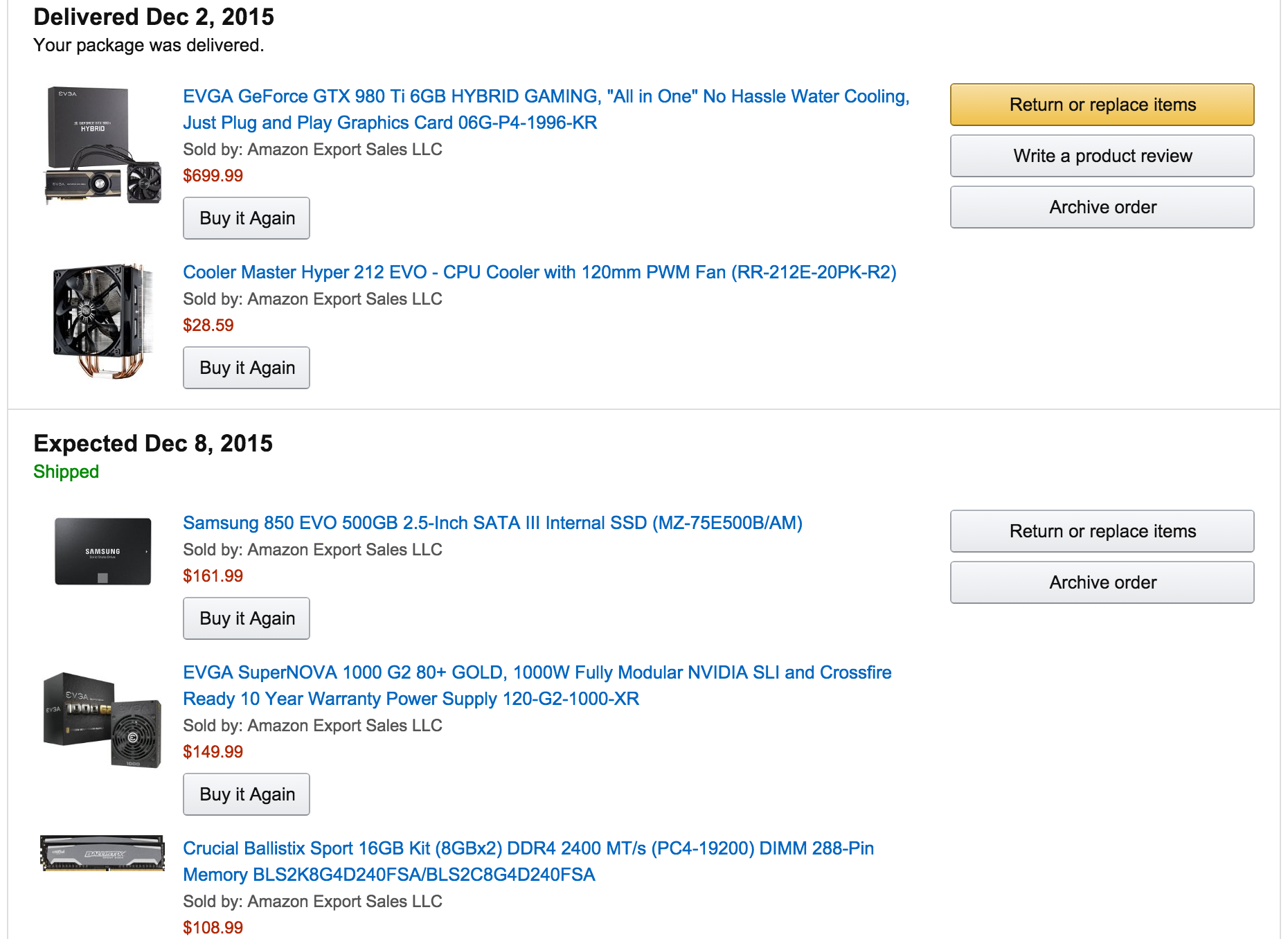
B&H Photo: very good, DHL sent it to my lab (US2HK) the third day after the order with perfect packaging
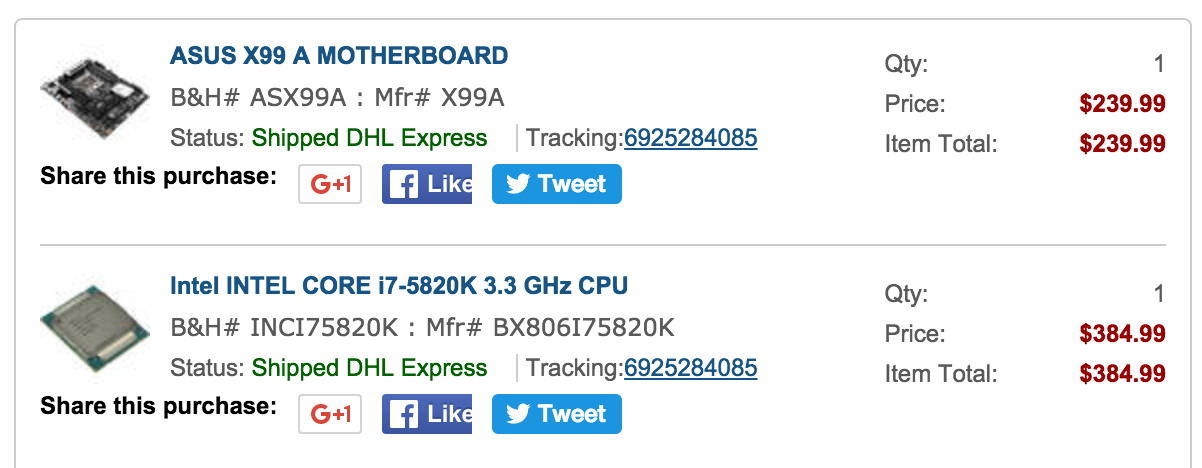
Ref: Andrej Karpathy's List
Realtek 802.11 wireless adaptor driver
-
for new kernels (maybe > 3.13), do not use this repo
abperiasamy/rtl8812AU_8821AU_linux, instead use this onehttps://github.com/gnab/rtl8812au. Before compilation step, need to first install some basic dependencysudo apt-get install build-essential, don't installlinux-generic, it will upgrade kernel. -
bothering thing: after each reboot, in the login page, wifi ask for password and certificate, this is mostly happened when the network is Protected EAP (PEAP) enterprises type. The way to let it auto login without asking for password in the login page is edit
/etc/networkmanager/system-connections/sMobileNetfile, change linepassword-flags=1topassword=123realpsd321
vim configuration
-
by default it contains a useless vim-tiny, remove it by
sudo apt-get autoremove vim-tiny, then installvim-gnomeorvim-gtk, if runsudo apt-get install vimwill found missing a lot of support, for example clipboard, python.vim-gnomeandvim-gtkcontains almost all the supports -
after the
PluginInstallofYouCompleteMe, you need to compile it
cd ~/.vim/bundle/YouCompleteMe
./install.py --clang-completer
-
install
pathogen: bascially putpathogen.viminside.vim/autoloadfolder -
the solarized vim may look horrible untill now, but wait till next step
solarize gnome-terminal and vim
-
solarize gnome-terminal:
- click
Edit ▸ Preferences ▸ Profiles, create a new profile namedsolarized - solarize it: remember to select the new profile
solarizedwe just created
bash git clone https://github.com/Anthony25/gnome-terminal-colors-solarized.git cd gnome-terminal-colors-solarized ./install.sh - click
-
now do
ls, you will found colors are gone, find colors back by:
git clone https://github.com/seebi/dircolors-solarized.git
cp dircolors-solarized/dircolors.ansi-universe ~/.dircolors
actually you will find in .bashrc file some commands like
eval `dircolors /path/to/.dircolors`
can change color schemes depending on personal flavor, need to copy related codes from .bashrc to .zshrc if using oh-my-zsh.
- basic
.vimrcconfiguration:
" add for vundle
set nocompatible
filetype off
" set the runtime path to include Vundle and initialize
set rtp+=~/.vim/bundle/Vundle.vim
call vundle#begin()
Plugin 'gmarik/Vundle.vim'
Plugin 'Valloric/YouCompleteMe'
Plugin 'bling/vim-airline'
Plugin 'altercation/vim-colors-solarized'
Plugin 'tpope/vim-fugitive'
Plugin 'mattn/emmet-vim'
Plugin 'sukima/xmledit'
Plugin 'scrooloose/nerdtree'
Plugin 'majutsushi/tagbar'
Plugin 'fatih/vim-go'
call vundle#end()
filetype plugin indent on
set encoding=utf-8
execute pathogen#infect()
set background=dark
set t_Co=16
set colorcolumn=80
set cursorline
let g:solarized_termcolors=16
let g:solarized_termtrans=0
call togglebg#map("<F5>")
colorscheme solarized
" trivial settings
syntax on
set backspace=indent,eol,start
set nu hlsearch is expandtab
set ts=4
set sw=4
hi CursorLineNr ctermbg=15 ctermfg=5
imap jk <Esc>
" copy to X11 buffer
set clipboard=unnamed
au BufRead,BufNewFile *.md set filetype=markdown
" after PluginInstall of ycm, you need to compile it, check github page
let g:ycm_global_ycm_extra_conf = '~/.vim/bundle/YouCompleteMe/third_party/ycmd/cpp/ycm/.ycm_extra_conf.py'
" for switching between splits
set splitbelow
set splitright
set wmh=0
nmap <c-j> <c-w>j
nmap <c-k> <c-w>k
nmap <c-h> <c-w>h
nmap <c-l> <c-w>l
" for vim-airline, need to install
" powerline prepatched fonts so that
" arrow display correctly
set laststatus=2
let g:airline_powerline_fonts = 1
let g:airline_theme = "powerlineish"
" disable conceal for tex files
let g:tex_conceal = ""
for advanced vim / neovim configuration, check my dotfiles.
ssh and login using key
- need to install ssh server (by default it is not included)
sudo apt-get install openssh-server
- in client, using
ssh-keygen -t rsa, it's better to not change keyfile name, also no need to enter passphrase, just keep hitting enter, then copyid_rsa.pubcontent to server's.ssh/authorized_keysfile. By default it useid_rsafile to do the matching, that's why better to not change keyfile name. Otherwise, have to specify which private key file (IdentityFile) to use for each Host/User.
vnc
This is a bit different than my last post
- server:
sudo apt-get install tightvncserver, then will havevncservercommand, try play withvncserver,vncserver -kill :1and check~/.vnc/folder - gnome desktop environment:
sudo apt-get install gnome-panel gnome-settings-daemon metacity nautilus gnome-terminal,xfcedesktop is ugly and not recommended - configuration: edit/create
/etc/init.d/vncserverto be:
#!/bin/bash
PATH="$PATH:/usr/bin/"
export USER="myname"
DISPLAY="1"
DEPTH="16"
GEOMETRY="1024x768"
OPTIONS="-depth ${DEPTH} -geometry ${GEOMETRY} :${DISPLAY} -localhost" # for ssh tunneling
. /lib/lsb/init-functions
case "$1" in
start)
log_action_begin_msg "Starting vncserver for user '${USER}' on localhost:${DISPLAY}"
su ${USER} -c "/usr/bin/vncserver ${OPTIONS}"
;;
stop)
log_action_begin_msg "Stoping vncserver for user '${USER}' on localhost:${DISPLAY}"
su ${USER} -c "/usr/bin/vncserver -kill :${DISPLAY}"
;;
restart)
$0 stop
$0 start
;;
esac
exit 0
next:
sudo chmod +x /etc/init.d/vncserver
sudo service vncserver start
-
client:
sudo apt-get install xvnc4viewer, then will havevncviewercommand, tryvncviewer localhost:1when using ssh tunneling -
actually system already has a nice tool
vino, check video VNC Ubuntu 14.04 Remote Desktop Setup, try tick/untickrequire-encryptionindconfif the client has problem connecting to server.
matlab
-
crack:
- installation key:
09806-07443-53955-64350-21751-41297 - copy
libmwservices.soto$MATLABPATH/bin/glnx64folder
- installation key:
-
add shortcut:
- download a matlab icon from google image
- create
/usr/share/applications/matlab.desktopfile, content:
plain [Desktop Entry] Type=Application Name=Matlab GenericName=Matlab 2015b Comment=Matlab:The Language of Technical Computing Exec=/usr/local/MATLAB/R2015b/bin/matlab -desktop Icon=/usr/local/MATLAB/Matlab.png Terminal=false Categories=Development;Matlab;
opencv with cuda
-
cuda/cudnn: FAIR fucnn install guide, no need to install
build-essentialand especiallylinux-generic, already installed in above.cuda7.5contains nvidia driver352, even i installed358before this, after installation ofcuda7.5, the driver version downgrades to352, butnvidia-settingsremains358 -
cuda samples:
cd /usr/local/cuda/samples
sudo make all -j8
./deviceQuery will give information about my GTX980Ti.
- install dependencies:
sudo apt-get install libopencv-dev build-essential checkinstall cmake pkg-config yasm libtiff4-dev libjpeg-dev libjasper-dev libavcodec-dev libavformat-dev libswscale-dev libdc1394-22-dev libxine-dev libgstreamer0.10-dev libgstreamer-plugins-base0.10-dev libv4l-dev python-dev python-numpy libtbb-dev libqt4-dev libgtk2.0-dev libfaac-dev libmp3lame-dev libopencore-amrnb-dev libopencore-amrwb-dev libtheora-dev libvorbis-dev libxvidcore-dev x264 v4l-utils
I already installed numpy through pip (slow but with up-to-date version), so no python-numpy here for me.
Install ffmpeg:
sudo add-apt-repository ppa:mc3man/trusty-media
sudo apt-get update
sudo apt-get install ffmpeg
sudo apt-get install frei0r-plugins
- install opencv with cuda support after downloading and extraction of opencv-2.4.11:
cd opencv
mkdir release
cd release
cmake -D CMAKE_BUILD_TYPE=RELEASE -D CMAKE_INSTALL_PREFIX=/usr/local -D WITH_TBB=ON -D BUILD_NEW_PYTHON_SUPPORT=ON -D WITH_V4L=ON -D INSTALL_C_EXAMPLES=ON -D INSTALL_PYTHON_EXAMPLES=ON -D BUILD_EXAMPLES=ON -D WITH_QT=ON -D WITH_OPENGL=ON -D ENABLE_FAST_MATH=1 -D WITH_CUDA=ON -D CUDA_ARCH_BIN="5.2" -D CUDA_FAST_MATH=1 -D WITH_CUBLAS=1
make -j6
sudo make install
by now pkg-config --cflags --libs opencv should show correct paths
torch7
install torch7 first, it's easy to install and after installation, OpenBLAS will also be installed inside /opt/
caffe
- install dependencies:
sudo apt-get install libprotobuf-dev libleveldb-dev libsnappy-dev libopencv-dev libhdf5-serial-dev protobuf-compiler
sudo apt-get install --no-install-recommends libboost-all-dev
sudo apt-get install libgflags-dev libgoogle-glog-dev liblmdb-dev
- install python dependencies:
cd python
for req in $(cat requirements.txt); do pip install $req; done
- install caffe:
cp Makefile.config.example Makefile.config, editMakefile.configto be:
USE_CUDNN := 1
CUDA_DIR := /usr/local/cuda
CUDA_ARCH := -gencode arch=compute_20,code=sm_20 \
-gencode arch=compute_20,code=sm_21 \
-gencode arch=compute_30,code=sm_30 \
-gencode arch=compute_35,code=sm_35 \
-gencode arch=compute_50,code=sm_50 \
-gencode arch=compute_50,code=compute_50
BLAS := open
BLAS_INCLUDE := /opt/OpenBLAS/include
BLAS_LIB := /opt/OpenBLAS/lib
MATLAB_DIR := /usr/local/MATLAB/R2015b
PYTHON_INCLUDE := /usr/include/python2.7 \
/usr/local/lib/python2.7/dist-packages/numpy/core/include ## numpy is installed through pip, which makes it here rather than /usr/lib/python2.7...
PYTHON_LIB := /usr/lib/x86_64-linux-gnu ## libpython*.so.* is here
INCLUDE_DIRS := $(PYTHON_INCLUDE) /usr/local/include
LIBRARY_DIRS := $(PYTHON_LIB) /usr/local/lib /usr/lib
BUILD_DIR := build
DISTRIBUTE_DIR := distribute
TEST_GPUID := 0
# enable pretty build (comment to see full commands)
Q ?= @
- finally build:
make all -j6
make test
make runtest
make pycaffe
make matcaffe
make mattest
some ppl complained default gcc/g++ version in Ubuntu14.04 is gcc-4.8/g++-4.8 and matlab's mex may not support, which for me is not a problem, make mattest passes all the test without modifying anything like downgrading gcc/g++ to 4.7 or changing mexopt.sh file.